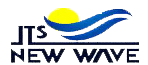Introduction to PLINK VCF and PED Files
When working with genetic data, especially in bioinformatics, two common file formats are VCF (Variant Call Format) and PED (Pedigree File). These formats are used to store genetic information, but they serve different purposes. VCF files are commonly used to store variant information, while PED files store pedigree information, including family relationships and genotype data. Sometimes, you might need to convert a PLINK VCF file to a PED file, especially when working with non-human species. In this article, we will explain how to do this in simple terms.
What is PLINK?
PLINK is a popular software tool used in genetics research. It helps scientists and researchers analyze genetic data. PLINK can handle large amounts of data and perform various types of genetic analysis. It is commonly used to study human genetics, but it can also be used for non-human species. The software works with different file formats, including VCF and PED.
Understanding VCF Files
A VCF file contains information about genetic variants. These variants are changes in the DNA sequence that can be different from one individual to another. The VCF file records these changes and includes details such as the location of the variant on the genome and the type of change (for example, a change from A to G). VCF files are often used in genome sequencing projects to store and share genetic data. You can also read MSI Quartz vs. Vadara: Which Countertop is Best for Your Home?
Understanding PED Files
A PED file, on the other hand, contains information about individuals and their genetic data. It is used to store family relationships and genotypes. A PED file typically includes information about the individual’s ID, the IDs of their parents, their sex, and their phenotype (observable traits). This file format is useful for studying how genetic traits are passed down through families. PED files are commonly used in linkage analysis and genome-wide association studies (GWAS).
Why Convert VCF to PED?
There are situations where you need to convert a VCF file to a PED file. For example, you might want to analyze genetic data using a specific tool that requires PED files. While VCF files are great for storing variant information, PED files are better suited for certain types of analysis, such as studying inheritance patterns. Converting VCF to PED allows you to take advantage of these analysis tools.
Converting PLINK VCF to PED for Non-Human Species
Now, let’s walk through the steps to convert a PLINK VCF file to a PED file for non-human species. The process is straightforward and can be done using PLINK itself. We will explain each step in simple terms so that anyone can follow along.
Step 1: Prepare Your Files
Before you start the conversion, make sure you have your VCF file ready. This file should contain the genetic data you want to convert. You will also need PLINK installed on your computer. If you haven’t installed it yet, you can download it from the official PLINK website.
Step 2: Open Your Command Line Interface
To use PLINK, you will need to open your command line interface (CLI). This could be the Command Prompt on Windows or the Terminal on macOS or Linux. The CLI is where you will type in commands to tell PLINK what to do.
Step 3: Convert VCF to PED
Once you have your CLI open, navigate to the folder where your VCF file is located. You can do this by typing a command like cd /path/to/your/vcf_file. After navigating to the correct folder, you can use the following command to convert the VCF file to a PED file:
plink --vcf yourfile.vcf --recode --out outputfile
In this command, replace yourfile.vcf with the name of your VCF file, and replace outputfile with the name you want for your PED file. The --recode option tells PLINK to convert the file, and the --out option specifies the name of the output file.
Step 4: Verify the Output
After running the command, PLINK will generate a PED file along with a MAP file. The MAP file contains information about the genetic markers. You can check the contents of these files to make sure the conversion was successful. The PED file should contain information about the individuals and their genotypes, while the MAP file should list the genetic markers.
Tips for Working with Non-Human Species
When working with non-human species, there are a few things to keep in mind:
- Check the Reference Genome: Make sure the VCF file was generated using the correct reference genome for your species. The reference genome is the standard sequence that your data is compared against. Using the wrong reference genome can lead to errors in your analysis.
- Consider Population Structure: Non-human species often have different population structures compared to humans. Be mindful of this when analyzing your PED file, as it might affect the results of your study.
- Double-Check the Data: Always double-check your data after converting it. This includes looking at the PED file to ensure that the information is accurate and that there are no missing values or errors.
Common Issues and Troubleshooting
Sometimes, you might run into issues when converting VCF to PED. Here are some common problems and how to fix them:
- Missing Values: If your PED file has missing values, check your VCF file to make sure all the data is complete. You might need to fill in missing information before converting the file.
- Incorrect Output: If the output file doesn’t look right, double-check the command you used. Make sure all the options are correct and that you’re using the right file names.
- Compatibility Issues: Some tools might have specific requirements for PED files. If you’re having trouble using the PED file with another tool, check the tool’s documentation to see if there are any special requirements.
Conclusion
Converting a PLINK VCF file to a PED file for non-human species is a simple process that can be done with a few commands in the command line interface. By following the steps outlined in this article, you can easily make this conversion and use the resulting PED file for further analysis. Remember to always double-check your data and consider the specific needs of your non-human species when working with genetic data. With this knowledge, you can confidently handle genetic data conversions in bioinformatics.