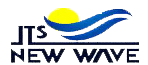In today’s interconnected world, controlling access to certain websites or content on your home or office network is essential for security and productivity. This guide will walk you through the process of blocking URLs directly at your router, ensuring that unwanted websites or content are effectively restricted.
Section 1: Understanding URL Blocking
1.1 What is URL Blocking?
URL blocking refers to the ability to prevent access to specific websites or web pages by configuring your router’s settings. This feature is commonly used to enhance security, enforce parental controls, or optimize network bandwidth.
1.2 Types of URLs that can be Blocked
You can block various types of URLs using your router’s settings:
- Specific websites (e.g., www.example.com)
- Entire domains (e.g., *.example.com)
- URLs containing specific keywords (e.g., gambling, adult content)
Section 2: Preparing to Block URLs
2.1 Accessing Your Router
To configure URL blocking, you need to access your router’s administrative interface. Here’s how:
- Connect to your router using a web browser.
- Enter the router’s IP address (e.g., 192.168.1.1) in the address bar.
- Log in with your username and password.
2.2 Understanding Router Settings
Navigate to the settings section where URL blocking or parental controls are located. This may vary depending on your router model and firmware version.
Section 3: Methods to Block URLs
3.1 Method 1: Using Built-in Parental Controls
Many routers come with built-in parental control features that allow you to block specific URLs. Here’s how to set it up:
- Access the parental controls section in your router’s settings.
- Add the URLs or keywords you want to block.
- Save your settings to apply the restrictions.
3.2 Method 2: Using Access Control Lists (ACLs)
ACLs provide a more granular approach to URL blocking. Follow these steps to configure ACLs:
- Navigate to the ACL configuration page in your router’s settings.
- Create a new ACL rule for URL blocking.
- Specify the URLs or domains to block and apply the ACL to your network.
3.3 Method 3: Using Third-Party Firmware (e.g., DD-WRT, OpenWRT)
For advanced users, installing third-party firmware can unlock additional URL blocking capabilities:
- Download and install compatible firmware (e.g., DD-WRT, OpenWRT) for your router model.
- Configure URL blocking using the enhanced features provided by the third-party firmware.
Section 4: Advanced URL Blocking Techniques
4.1 Blocking Specific URLs
To block access to specific websites, follow these steps:
- Enter the URL of the website you want to block in the designated field.
- Save your settings to apply the block. You can also read The Ultimate Guide to Making the Perfect Fil-A Cobb Salad
4.2 Blocking URLs by Keywords
To block URLs containing specific keywords, use your router’s keyword filtering feature:
- Enter the keywords you want to block (e.g., gambling, adult content).
- Save your settings to enforce keyword-based URL blocking.
4.3 Blocking Entire Domains
For comprehensive restriction of entire domains, configure your router to block domains:
- Enter the domain name (e.g., *.example.com) in the block list.
- Save your settings to prevent access to all subdomains of the specified domain.
Section 5: Troubleshooting and Best Practices
5.1 Common Issues with URL Blocking
If you encounter issues with URL blocking, consider the following troubleshooting tips:
- Check your router’s firmware for updates.
- Verify that the URL or keyword entries are correctly formatted.
5.2 Best Practices for Effective URL Blocking
To optimize URL blocking on your router, follow these best practices:
- Regularly update your router’s firmware to patch security vulnerabilities.
- Periodically review and update your URL blocking settings based on changing needs.
Section 6: Security Considerations
6.1 Importance of Regular Updates
Keeping your router’s firmware up to date is crucial for maintaining effective URL blocking and overall network security.
6.2 Additional Security Measures
In addition to URL blocking, consider implementing other security measures such as:
- Enabling firewall settings on your router.
- Using strong passwords and enabling encryption for your wireless network.
Conclusion
URL blocking on your router is a powerful tool for managing network access and enhancing security. By following the steps and techniques outlined in this guide, you can effectively control access to websites and content based on your specific needs. Implement these practices to safeguard your network and enjoy a more secure online experience.